If you are having issues with your server crashing, randomly restarting or just general strange behaviour the first place you should look to resolve this is your logs folder. If after following this guide you are still unsure on the error or what is causing it then please contact our team so we can assist you in any way we can.
Windows
Finding and diagnosing the issue on your Windows Server is a very simple task and should only take a few minutes. To find your logs please do the following;
- Click Start
- Search for “Event Viewer”
- Go to “Windows Logs”
You will find the majority of errors appear in the System section, however it’s worth checking the Application section to see if anything has been flagged here too. Many of the Event ID’s can be found online and will provide a description of the issue and how you can resolve it.
One of the most common errors is the Kernel Power Failure. This tends to be quite a generic error to say the server has shutdown improperly. In this case it’s worth investigating what changes have been made to the server recently, if any improper shutdowns have taken place by other users or if any other issues have been flagged in the logs.
If you cannot find any reason for this error then please contact us via our ticket system so we can investigate the issue on our end.
Linux
Most Linux OS’s use a very similar system to store their logs files, the following information should be useful in most cases. Linux operating systems log a large amount of information, all to separate files and folder. The majority of these will be logged in the below directory;
/var/log/
Some of the important locations to be aware of however are;
- /var/log/messages : General messages and system logs
- /var/log/auth.log : Authentication logs
- /var/log/kern.log : Kernel logs
- /var/log/boot.log : System boot log
- /var/log/cron.log : Cron Jobs
- /var/log/utmp or /var/log/wtmp : Login Records
- /var/log/maillog : Mail server logs
- /var/log/httpd : General Apache logs
- /var/log/mysqld.log : MySQL database server log file
Other tools for checking logs exist, such as journalctl. This can be extremely useful for quickly diagnosing issues and centralizing the logs into one location.